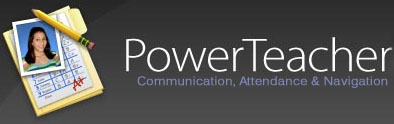Session A: PowerTeacher Communication, Attendance & Navigation
Section outline
-
-
As we cover the various elements of the PowerTeacher system, answer these five questions to review what we've covered.
-
This lesson will show you...
- how to log into the PowerTeacher training site.
-
This lesson will show you...
- your basic information on the Start Page, name, school name etc.
- how to find help while you are in PowerTeacher
-
This lesson will introduce the icons in the center of the screen
- Daily Attendance (Chair icon)
- Multi-Day Attendance grid (grid icon
- Seating Chart (chair and grid icon)
- Lunch Counts (not used in SUSD)
- Student Info (back pack icon)
- Reports (printer icon)
-
In this lesson you will be introduced to...
- the links in the Navigation menu.
-
This lesson will ...
- show you how to view a student's information
- use the dropdown menu to view different types of student information
- describe what types of information each dropdown menu selecton displays.
-
This lesson will introduce you to the standard PowerTeacher alert icons:
- Emergency/Medical
- Other Informtaion
- Parents/Guardian
- Log Entries/Discipline
- Birthday
- Financial Alert
-
In this lesson you will learn...
- how to set the default student screen
- how to show section numbers by default
-
In this lesson you will learn how to...
- take single day attendance
- use multiday attendance
- take seating chart attendance
-
This lesson will show you...
- how to create a log entry (similar to the former PLP)
-
This lesson shows you...
- how to add teacher comments at the end of a grading period for report cards
-
This lesson will show you..
- how to create a seating chart
- how to add objects to your seating chart (desk, white board, door)
- how to add students to your seating chart
- how to save and select a seating chart
-
In this lesson you will learn ...
- how to run reports for ALL the classes you teach
- how to run reports for specific classes you teach
- how to run reports for individual students.
-