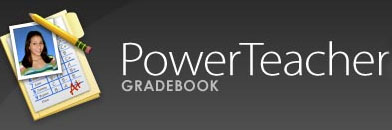Session B: PowerTeacher Gradebook
Section outline
-
-
This link provides directions for teachers in grades 6-12 on how to set up your gradebook.
-
This lesson will provide you with instructions on how to...
- Log in and launch your PowerTeacher gradebook.
- Download the Java app to run the program
- Navigate though the basic Start Page screen
-
This lesson will show you how to...
- Create assignments
- Record scores in your Gradebook
- Add Grading Categories to you Gradebook
-
This lesson will show you how to...
- View Student Information
- Personalize Class Columns
- Change student display options
-
This lesson will show you how to...
- Lock your gradebook
- Copy and assign grade scales and weights
- set up gradebook preferences
-
This lesson will show you how to...
- Create your class discription
- Add links and content to your class
- Set up term final grade calculations
-
This lesson will show you how to
- Publish Assignments
- Filter Assigments
-
In order to make sure that grades are equally applied to all students in all classes, you need to make sure that your final grades have been set correctly. These directions will show you how.
-
This link will show teachers how to print out Progress Report Sheets for their class.
-
In order to make sure that your gradebook is set up correctly, you will need to apply the same grade set-up to all of your grading terms. These directions will show you how.
-