Getting Started
Completion requirements
Essential information to begin adding and editing text to your course including turning editing on, understanding the icons and branding your course.
4. Branding your class
Remember: The box at the top is your "course header." It has no label (unlike the Topic boxes that are labeled with Topic 1, Topic 2 etc.). It cannot be moved. However, you may brand your course here by adding text, pictures and essential documents and links.
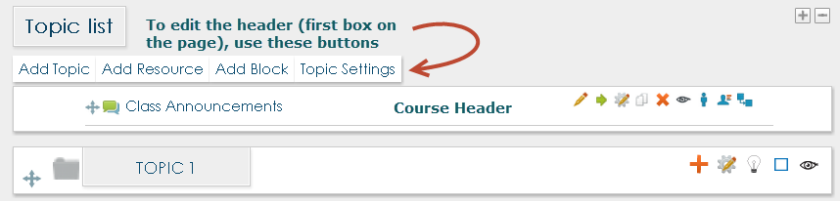
To begin branding your course click on the Topic Settings button.
This is where the "Toolbar" comes in. Just like in Microsoft Word, the icon buttons can be used to make custom edits to your topic box.
You can click the following link for more detailed descriptions of How to add pictures
