Adding Blocks
Section outline
-

One of the great things about Moodle is that it allows you to add a variety of Blocks to your course page to meet your needs and the needs of your students. Here's how...
1. Make sure that editing is turned on
2. Click on the "Add a Block Menu" to select the block you're looking for

3. Once the block has been added, you can move it to a different location by dragging with directional arrow icon or detete it by clicking on the red X.
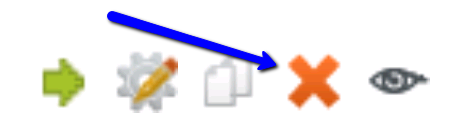
Adding a Custom Text BoxTo add a custom text box, select HTML in the "Add a Block" menu.
This will bring up all of your standard toolbar settings which will allow you to add whatever you like to a block.

