Student Alerts
| Site: | Sunnyside LEARN |
| Course: | PowerTeacher Training |
| Book: | Student Alerts |
| Printed by: | Guest user |
| Date: | Thursday, January 15, 2026, 4:12 AM |
Description
This lesson will introduce you to the standard PowerTeacher alert icons:
- Emergency/Medical
- Other Informtaion
- Parents/Guardian
- Log Entries/Discipline
- Birthday
- Financial Alert
1. Student Alerts Overview
At times, you will see symbols next to student's names. 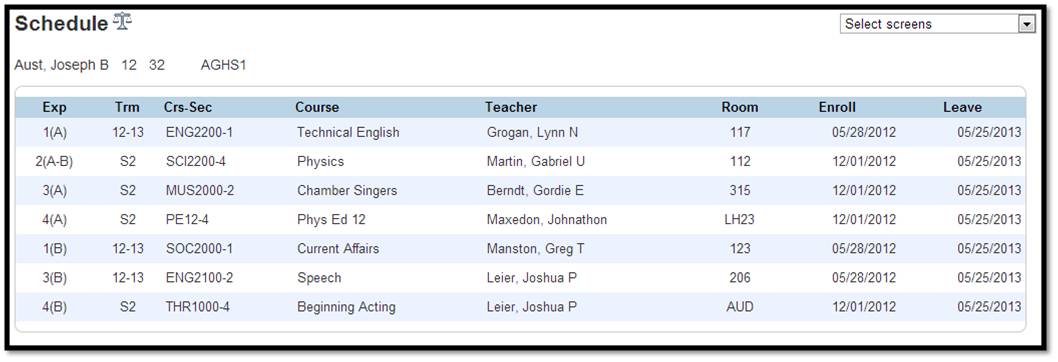
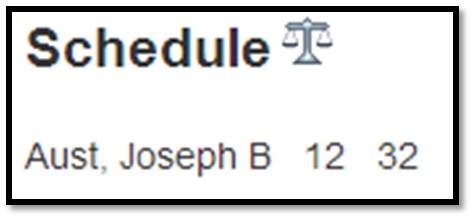
These symbols are alerts which inform the teacher of some type of special need or criteria for a particular student. The types of symbols and what they represent are described below:![]() Emergency Medical - Displays emergency contact and immunization information; you can also add a medical alert for a student such as allergies, illness using this page.
Emergency Medical - Displays emergency contact and immunization information; you can also add a medical alert for a student such as allergies, illness using this page.![]() Other Information - Displays miscellaneous student information such school and course fee exemption status and if the student is excluded from class rank. You can edit this information; you can also add an “other” student alert using this page. Also used for IEP or At-Risk Information.
Other Information - Displays miscellaneous student information such school and course fee exemption status and if the student is excluded from class rank. You can edit this information; you can also add an “other” student alert using this page. Also used for IEP or At-Risk Information.
![]() Parents/Guardian - Displays the student’s mother’s name and daytime contact information, father’s name and daytime contact information, as well as a guardian’s name and information, if applicable. If parents or guardians request automatic progress reports be sent via email, this information also appears. You can edit the parent/guardian information. You can also add a parent/guardian alert using this page, informing you that a parent may/may not have access to student.
Parents/Guardian - Displays the student’s mother’s name and daytime contact information, father’s name and daytime contact information, as well as a guardian’s name and information, if applicable. If parents or guardians request automatic progress reports be sent via email, this information also appears. You can edit the parent/guardian information. You can also add a parent/guardian alert using this page, informing you that a parent may/may not have access to student.
![]() Log Entries/Discipline – Displays the log entries that have been entered for the student. From this page, you can create new log entries or edit existing ones. Use this page to add a discipline alert.
Log Entries/Discipline – Displays the log entries that have been entered for the student. From this page, you can create new log entries or edit existing ones. Use this page to add a discipline alert.![]() Birthday – This will alert you that a student’s birthday is coming up.
Birthday – This will alert you that a student’s birthday is coming up.![]() Financial Alert – Let you know if the student owes money, balance due.
Financial Alert – Let you know if the student owes money, balance due.
2. Student Alert Examples
Below are examples of some of these Student Alerts:
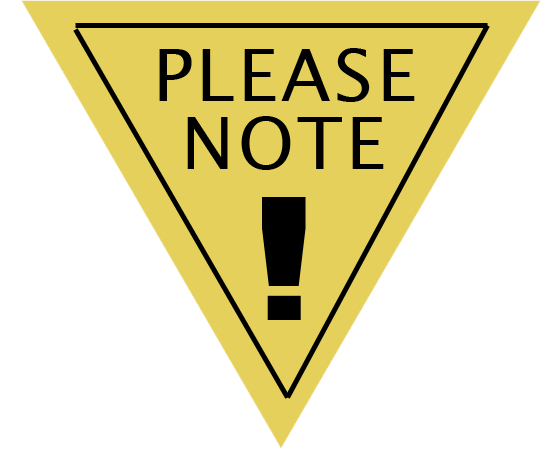
PLEASE NOTE: TEACHERS CANNOT ADD OR CHANGE AN ALERT. AN ADMINISTRATOR WITH ALERT ACCESS CAN ONLY MAKE THESE CHANGES.