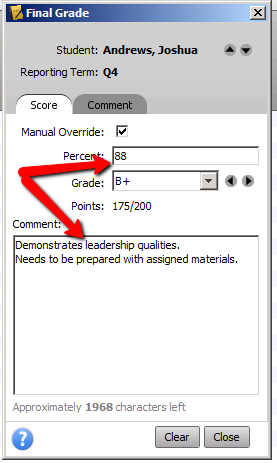Class Preference Settings
| Site: | Sunnyside LEARN |
| Course: | PowerTeacher Training |
| Book: | Class Preference Settings |
| Printed by: | Guest user |
| Date: | Friday, December 12, 2025, 4:43 AM |
Description
This lesson will show you how to...
- Create your class discription
- Add links and content to your class
- Set up term final grade calculations
1. Create Your Class Description
Clicking on the Class Content tab at the top of the page allows you to set a custom display name and description for your class which can be seen by both students and parents.
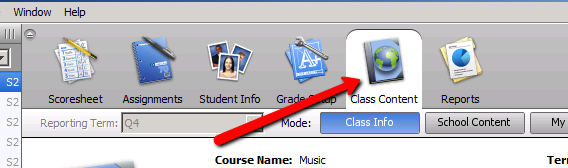
2. Class Description (2)
The Class Info button at the top of the page will allow you to add a custom name for your class, create a class description and even add hyperlinks to other sites (such as your LEARN Page) as part of your class description.
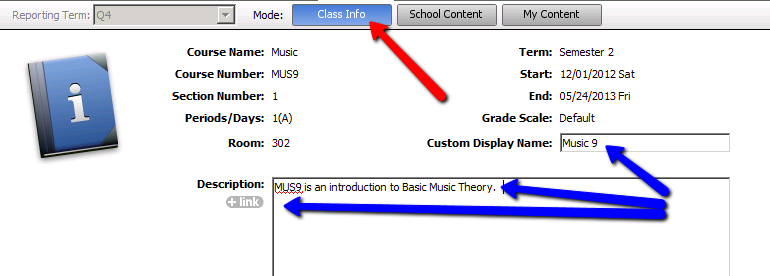
3. Adding Custom Content
You can add additional links which will be visible to certain student and parent groups by clicking on the My Content button at the top of the page. To add a link, click on the "+" symbol in the lower-left corner of the page.

![]()
4. Content Links
You can add all kinds of resources; from websites, to PowerPoint Presentations, to Documents and even video and other media. By clicking on Groups you can make resources available to ALL of your students or just selected students within a certain group.
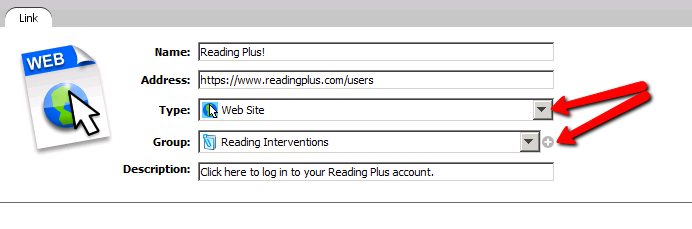
5. Finalizing Grades
To set up your term final grade calculations click on the Scoresheet tab at the top of the page and then select final grades.
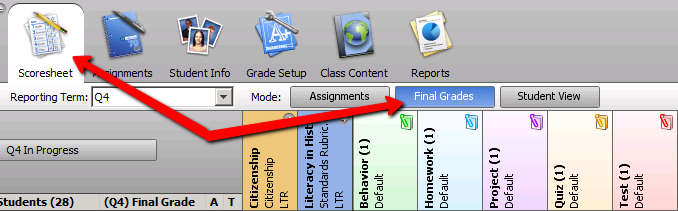
6. Grade Summary
To view the median, mean and mode for your final grade calcuations, click on the Summary button in the lower-left corner of the page.

7. Changing Grade Scale
You can change the grade scale for an individual student by clicking on their name and adjusting their grade scale from the student information tab.
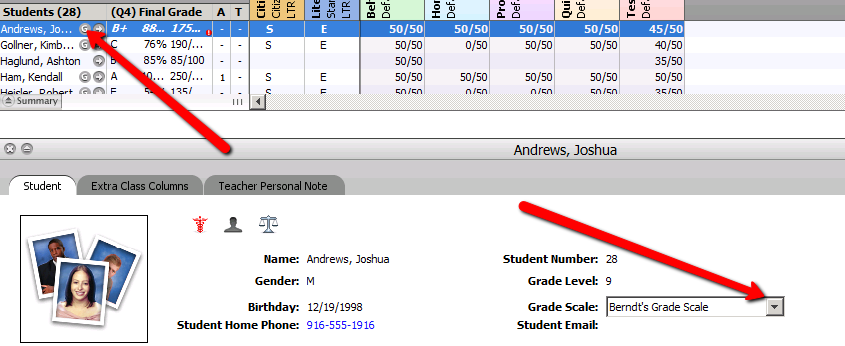
8. Manually Adjusting Grades
The Score Inspector tool allows teachers to manually adjust student grades prior to finalizing.
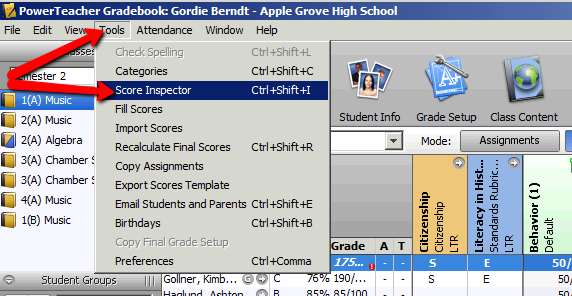
9. Using the Score Inspector
The Score Inspector allows the teacher to manaully change either the final percentage or the letter grade. It also allows you to add either custom or canned comments to student final grade reports.