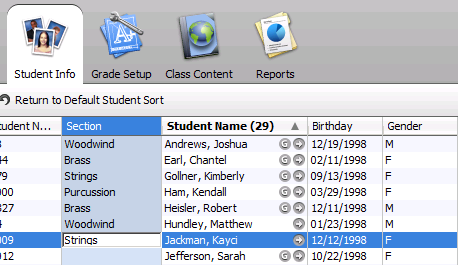Student Information
| Site: | Sunnyside LEARN |
| Course: | PowerTeacher Training |
| Book: | Student Information |
| Printed by: | Guest user |
| Date: | Friday, December 12, 2025, 4:43 AM |
Description
This lesson will show you how to...
- View Student Information
- Personalize Class Columns
- Change student display options
1. View Student Information
Select your class from the Class Pane on the left side of the screen. You can then click on the student you would like to view either from the Student Groups Pane or the Student Info Tab at the top of the page.
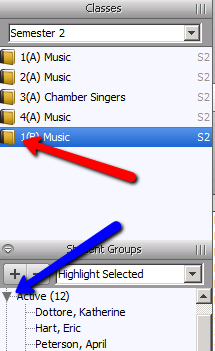
2. View Student Information
You can now view all student information at the bottom of the page. All information in blue can be clicked on to expand on your screen.
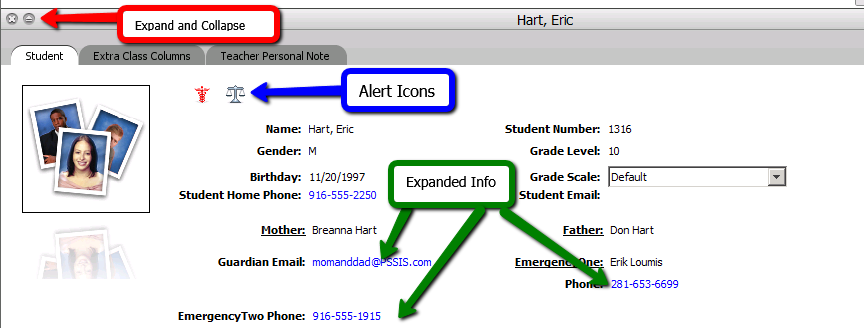
3. Extra Student Tabs
You can add information to custom class columns or personal notes concerning the students that only you see.
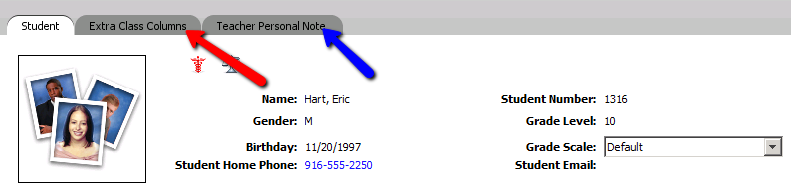
4. Adding Class Columns
Any column in your student info sheet can be reordered by clicking on the "up" or "down" triangle. Extra columns can be added to the student info tab by clicking Extra Class Columns.
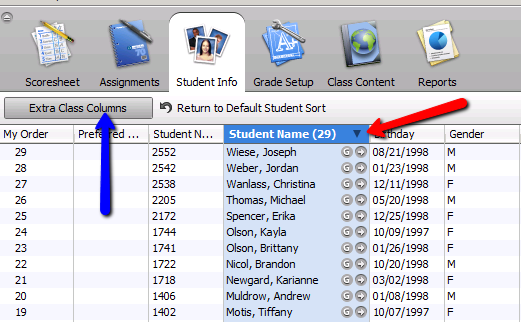
5. Edit Columns
Select a column and then click on the Edit button to create a new class column.
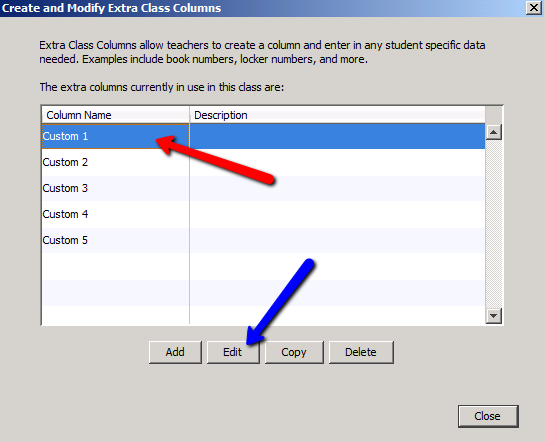
6. Name Your Column
Enter the column name and any other information. Click OK when you are done.
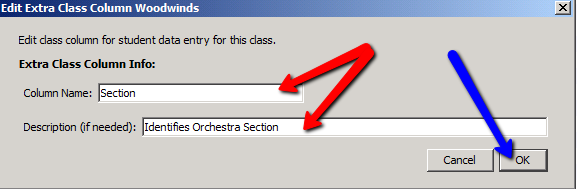
7. Custom Column Information
You can now enter student information into the new column which you've created.