Finalizing Grades
| Site: | Sunnyside LEARN |
| Course: | PowerTeacher Training |
| Book: | Finalizing Grades |
| Printed by: | Guest user |
| Date: | Friday, December 12, 2025, 4:43 AM |
Description
In order to make sure that grades are equally applied to all students in all classes, you need to make sure that your final grades have been set correctly. These directions will show you how.
1. STEP 1
STEP 1: In your gradebook click on the “Grade Setup” tab at the top of the page.
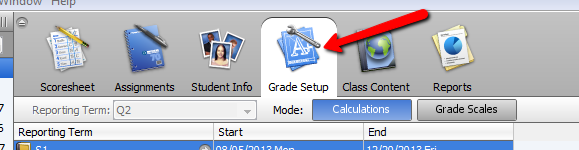
2. STEP 2
Do a “right click” on the “S1” folder and then select “Copy Grade Set-Up” 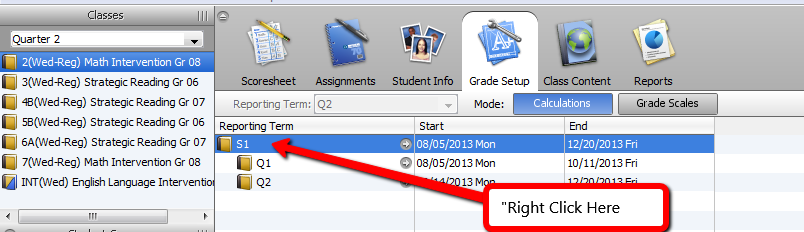
3. STEP 3
Check boxes for ALL of your Quarter grades to apply your grade weights to the Quarters for the year. Remember to click “Next” when you’re done.
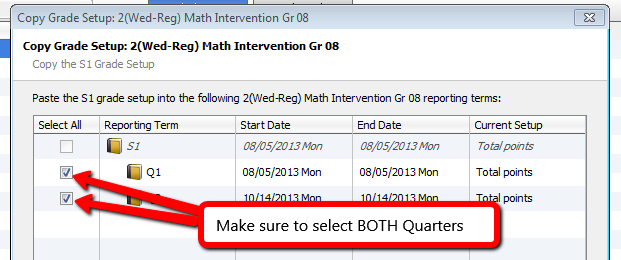
4. STEP 4
You can now click on the “Finish” button to set your Grade Weights to the correct quarter.
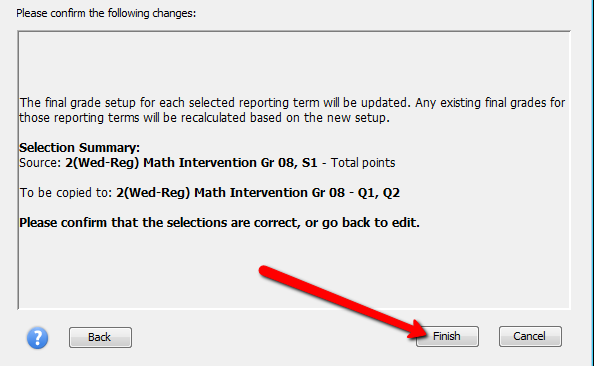
5. STEP 5
Make sure that the Quarters are changed from “Total Points” to “Category Weights” for all of your grading Quarters.
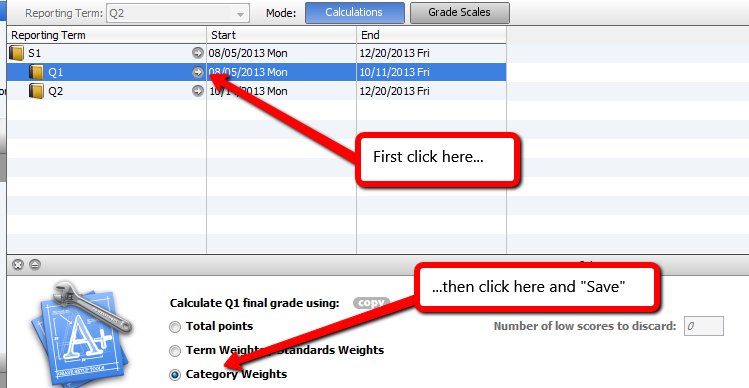
6. STEP 6
To apply the grade weights to your book, click on Tools and then “Recalculate Final Scores”
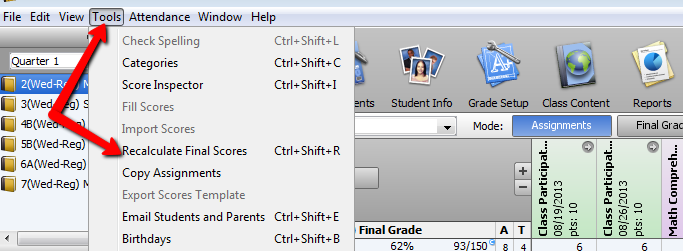
7. Confirmation 1
When you're done entering your grades, you can check and confirm all of you scores by clicking on the "Scoresheet" tab along the top of the page and then clicking the "Student View" button.
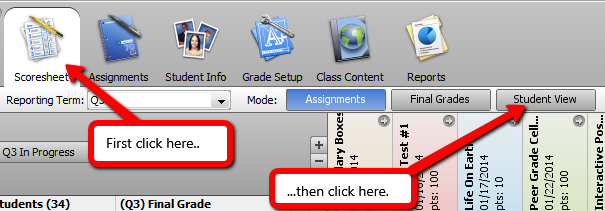
8. Confirmation 2
You can now scroll through all of your students and confirm the final, reported grade for both the Quarter as well as the Cumulative Grade for the Semester.
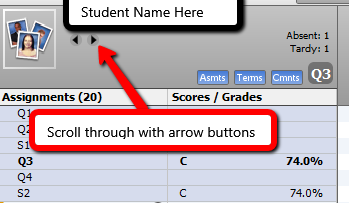
9. Finalize
Once you are certain that all of your student grades have been entered correctly, make sure to click the "In progress" button in the upper-left corner of your gradebook and change it to indicate that your grades are finalized and are ready to be stored.
